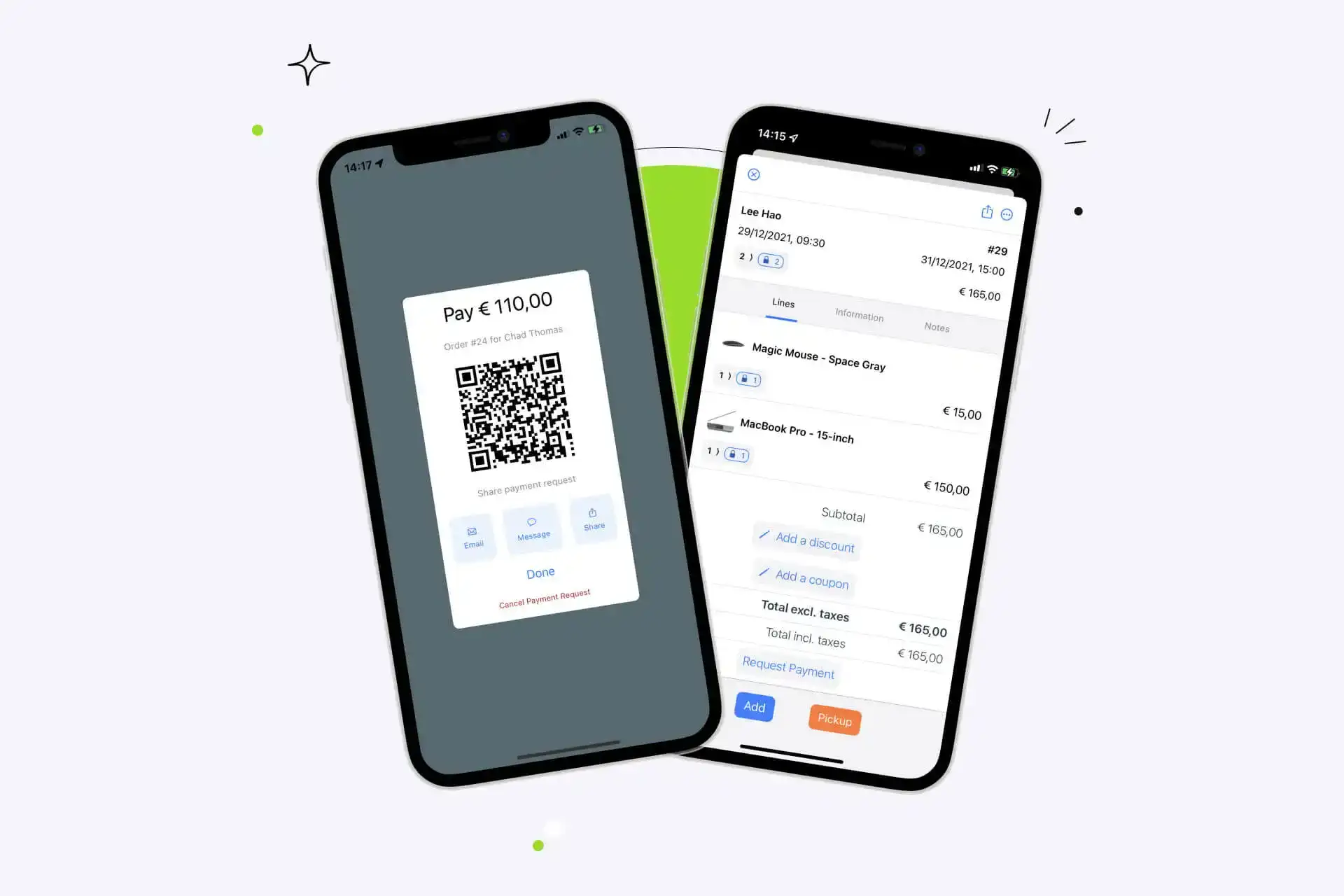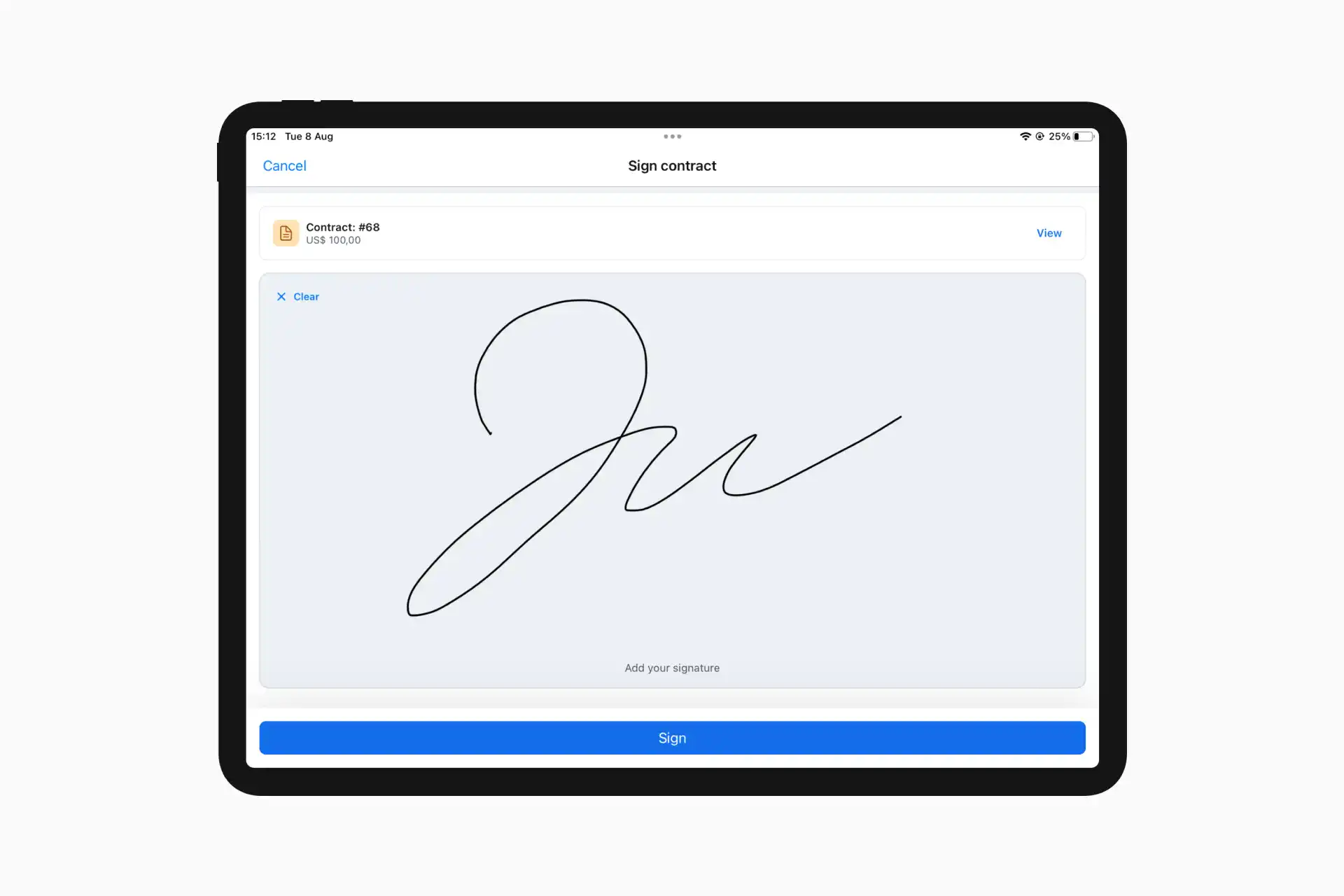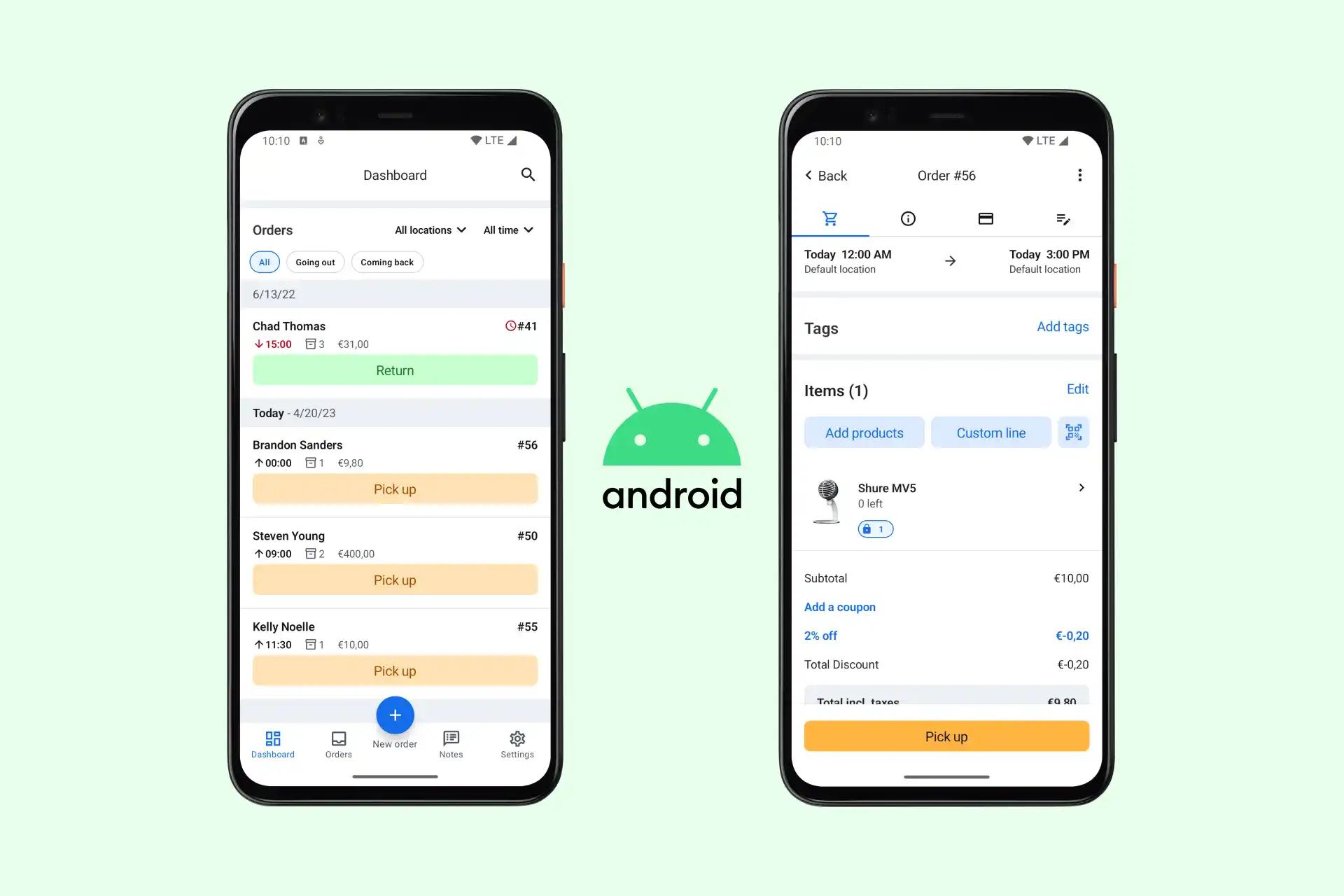The new Booqable iOS app makes it even easier to request and accept payments from customers. It features a new share sheet that allows customers to scan a QR code, receive an email or text message, or AirDrop a link to a customer’s device. This will enable them to fill out the payment information on their phone and make a payment.
If a customer is paying in-store, it is easy to scan the QR code from your iPhone or iPad and quickly fill out payment information. Or, you can AirDrop the payment link straight to them so they can take the same steps to pay for their rental order.
If a customer makes an order over the phone or by email and you wish to pay before visiting your store, you can share the link with them via email, text message, or any other form of communication you use, like WhatsApp. This makes it easier than ever to share payment requests with customers in a way that suits them.
Requesting payments from a customer
To request a payment from a customer, you need to follow these steps:
- Open the customer’s order
- Scroll down to the “request payment” option
- Check that the amount shown is correct
- Click “request” to be brought to the share sheet
- Get the customer to scan the QR code to complete payment or share the payment request link with them via AirDrop, email, text, or WhatsApp.
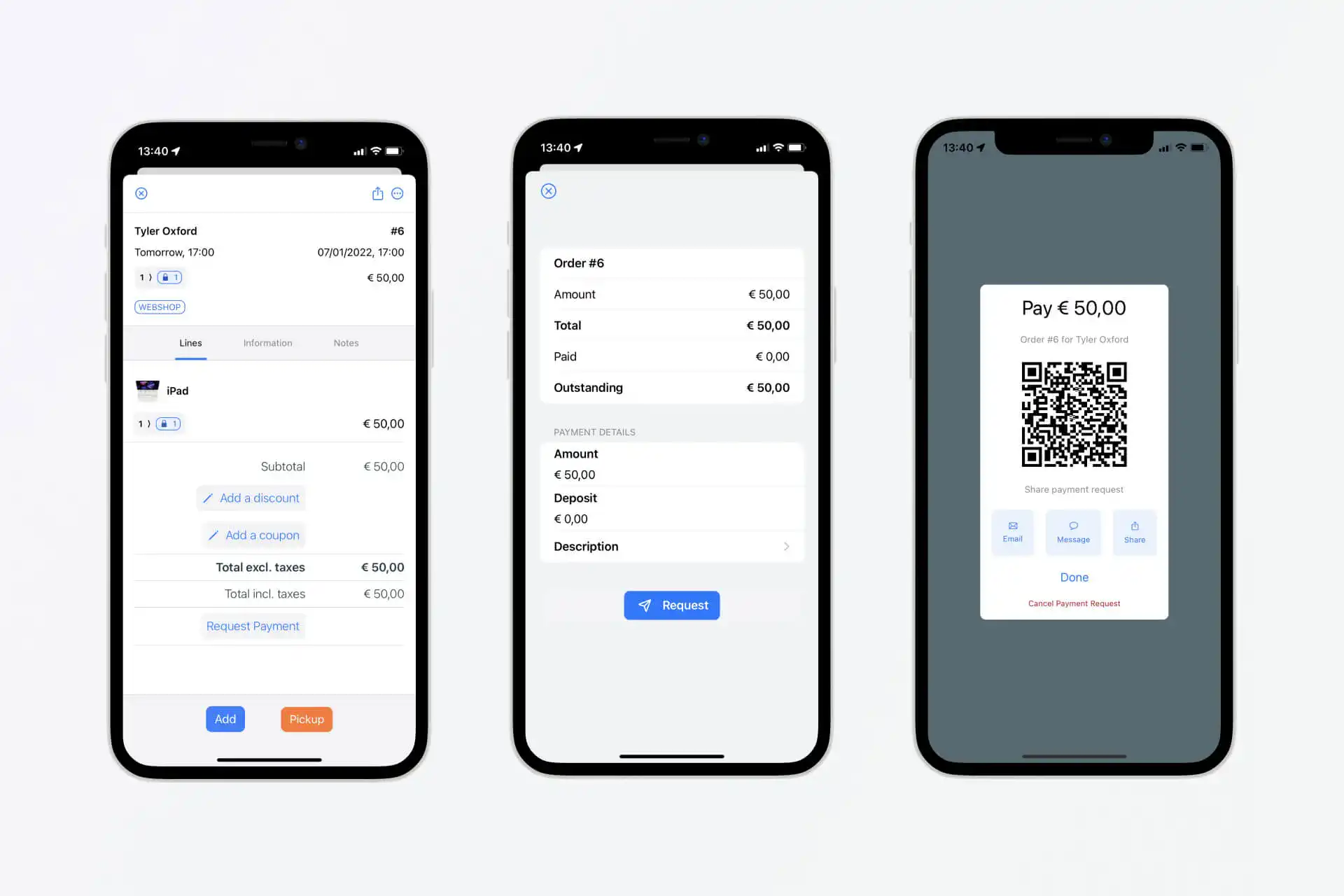
Start your rental business for just $27/month
Put your toes in the water and test the demand in your area with a rental website for just $27/month.
Applying coupon codes and discounts
If you offer your customers discounts via coupon codes or specific amounts, then you can do this before requesting payment. Simply click the pencil icon next to discount on the order screen and enter the percent amount you would like to give. For coupon codes, you will need to select “add a coupon” and select a coupon you have set up within Booqable previously.
Download the Booqable app for iOS today to discover how easier payment requests can improve your rental business.